
 |
Creating and Editing Disk Images Back to How To's Table of Contents |
Methods
-Right-Click in File List Box, select Create Disk Image
-Right-cluck on Disk List Box, select Edit Disk Image or Create Disk Image
This allows you to create a New Disk Image, or edit a Disk Image with the selected File Images contained within. Create Disk Image starts a new Disk Image, while Edit Disk Image shows the current state of the Disk Image. Create Disk Image within the File List Box starts a new Disk Image with that File Image contained automatically.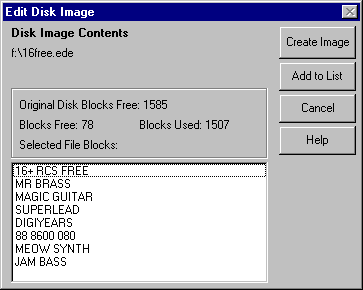
Create Image
Creates a Disk Image with all the listed files in it.
Add to List
Brings up a Common Dialog, asking you to insert a file. You can delete a file by selecting it & pressing DELETE.
File List
Shows the current files contained in the Disk Image. Pressing INSERT allows you to add a file, pressing DELETE deletes the selected file.
Status
Shows how many free and used blocks in the Disk Image.
Cancel
Stops operation and does not create an image or edit the selected Disk Image.